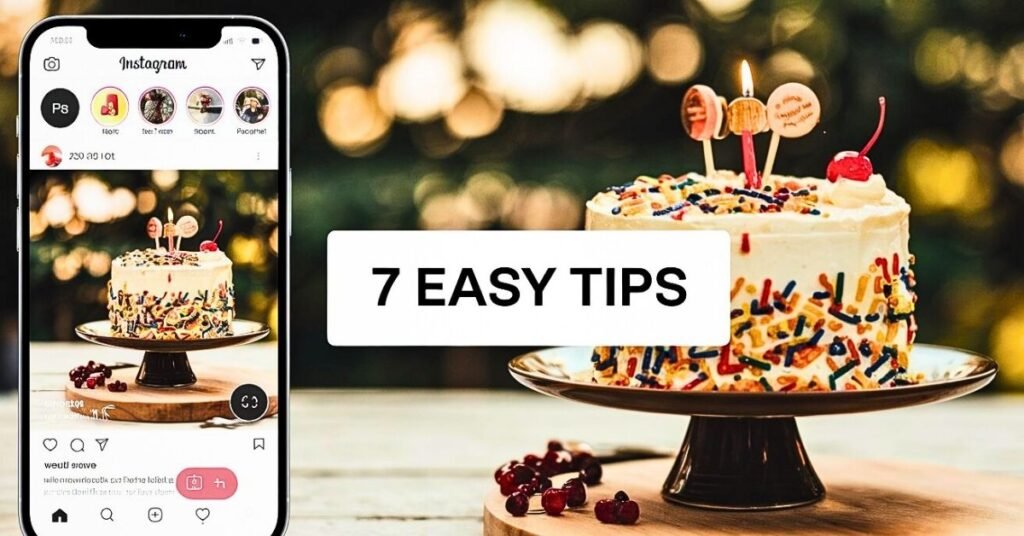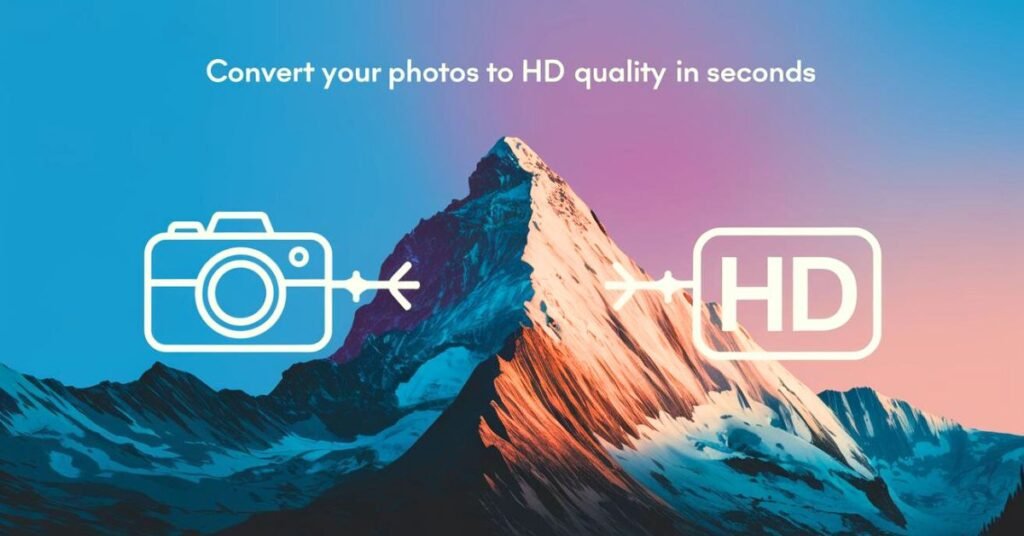Instagram has become the go-to platform for sharing photos, but making your images stand out requires more than just snapping a picture. Editing your Instagram post images can transform a simple photo into something eye-catching and professional. Fortunately, you don’t need expensive software to achieve this.
In this guide, we’ll show you how to edit your Instagram post images for free using online tools and mobile apps, ensuring your posts look stunning without breaking the bank.
Why Editing Instagram Post Images Is Important
Instagram is a highly visual platform, and quality images are essential to capturing attention. Well-edited photos can:
- Increase Engagement: Bright, clear, and well-composed images receive more likes, comments, and shares.
- Create Consistency: A consistent editing style helps build a recognizable brand or personal aesthetic.
- Enhance Visual Appeal: Simple edits like adjusting brightness, contrast, and saturation can make a world of difference in how a photo is perceived.
If you want your posts to stand out, it’s worth taking a few minutes to edit your images before sharing them.
Best Free Tools to Edit Instagram Post Images

Here are some of the best free platforms and apps to help you edit Instagram post images:
- Canva
Canva is a user-friendly online platform offering a wide range of templates and tools for creating and editing images. You can crop, resize, adjust colors, and apply filters to your Instagram post images. Canva also provides pre-sized templates optimized for Instagram.
Link: Canva - Snapseed
Available on both iOS and Android, Snapseed is a powerful mobile photo editor. It offers various tools for enhancing photos, including exposure control, filters, and color adjustments. Snapseed also allows for selective edits, meaning you can fine-tune specific parts of your image.
Link: Snapseed - Pixlr
Pixlr is a free online photo editor that offers a range of features, including cropping, resizing, color adjustment, and filter effects. Its easy-to-use interface makes it ideal for quick edits and touch-ups on your Instagram images.
Link: Pixlr - Fotor
Fotor is another free photo editing tool with an intuitive interface. It offers everything from basic edits like brightness and contrast to more advanced tools like HDR adjustments. You can quickly enhance your Instagram post images with Fotor’s preset filters or manually tweak each photo.
Link: Fotor
Step-by-Step Guide to Editing Instagram Post Images for Free
Now that we’ve covered the tools, let’s walk through how to edit your Instagram post images using these free platforms.
Table of Contents
ToggleChoose the Right Aspect Ratio
Instagram’s default aspect ratio for posts is 1:1 (square). However, you can also post images in 4:5 (portrait) and 16:9 (landscape). Before you start editing, decide which format works best for your content.
How to do it:
In Canva or Pixlr, choose a preset template for Instagram posts or manually crop the image to the appropriate dimensions.
Adjust Brightness and Contrast
Proper lighting is key to creating a visually appealing image. If your photo looks too dark or too bright, adjusting the brightness and contrast can balance it out.
How to do it:
Tools like Snapseed and Fotor have easy-to-use sliders for adjusting brightness, contrast, and exposure. You can usually find these tools under “Tune Image” or “Basic Adjustments.”
Enhance Colors with Saturation and Vibrance
If your Instagram post image looks dull, increasing the saturation or vibrance can help make the colors pop. However, be careful not to overdo it, as this can make the image look unnatural.
How to do it:
In Snapseed or Pixlr, use the “Color” or “Saturation” tool to gently enhance the colors in your photo. Adjust until the image looks vibrant without looking overly edited.
Apply Filters for a Cohesive Look
Instagram offers built-in filters, but if you want more control or unique effects, try using filters available in your editing app. Filters can help maintain a consistent aesthetic across your posts.
How to do it:
In Fotor or Canva, browse through the filter options and choose one that complements the overall tone of your feed. Experiment with different filters and adjust the intensity to avoid overwhelming the image.
Crop or Straighten the Image
Sometimes, the composition of a photo isn’t quite right, but cropping can fix that. Cropping out unnecessary elements or straightening a tilted horizon can improve the focus of your image.
How to do it:
In Pixlr or Snapseed, use the crop tool to adjust the framing of your image. Many tools also have an auto-straighten feature that aligns the image for you.
Use Selective Edits for a Polished Finish
If only certain parts of your image need editing, selective adjustments allow you to focus on specific areas without affecting the rest of the photo. This is useful for brightening faces or darkening backgrounds.
How to do it:
In Snapseed, use the “Selective” tool to adjust brightness, contrast, or saturation in specific areas. This can give your photo a professional finish without needing advanced editing skills.
Add Text Overlays:
If you’re creating promotional content or want to add a personal touch, text overlays can be a great addition. Tools like Canva make it easy to add stylish text to your photos.
How to do it:
In Canva, select the “Text” option and choose from a variety of fonts and styles. Make sure the text complements the image and doesn’t overpower it.
Editing Tips to Boost Engagement on Instagram

In addition to using the right tools and techniques, there are a few extra tips you can follow to make sure your Instagram post images generate more engagement:
- Stick to a Consistent Editing Style: Whether you prefer warm tones, bright highlights, or muted colors, maintaining a consistent editing style can help create a cohesive Instagram feed.
- Use Hashtags: After editing, include relevant hashtags to increase the visibility of your post.
- Experiment with Instagram Stories: You can also use the same tools to edit images for Instagram Stories, ensuring that all your content has a polished look.
Final Thoughts: Elevate Your Instagram Post Images for Free
Editing your Instagram post images doesn’t have to be a complicated or costly process. By using free tools like Canva, Snapseed, and Pixlr, you can enhance your photos and make them Instagram-ready with just a few simple adjustments.
Whether you’re an influencer, a business owner, or just someone who loves sharing beautiful photos, learning how to edit your Instagram images will help you stand out in a crowded social media space.
So, go ahead and try out these free editing tools to create stunning Instagram post images that capture attention and grow your audience!
Read More:
Best Free Online Photo Editing Tools for Quick in 2024